Commercial paper tutorial¶
Audience: Architects, application and smart contract developers, administrators
This tutorial will show you how to install and use a commercial paper sample application and smart contract. It is a task-oriented topic, so it emphasizes procedures above concepts. When you’d like to understand the concepts in more detail, you can read the Developing Applications topic.
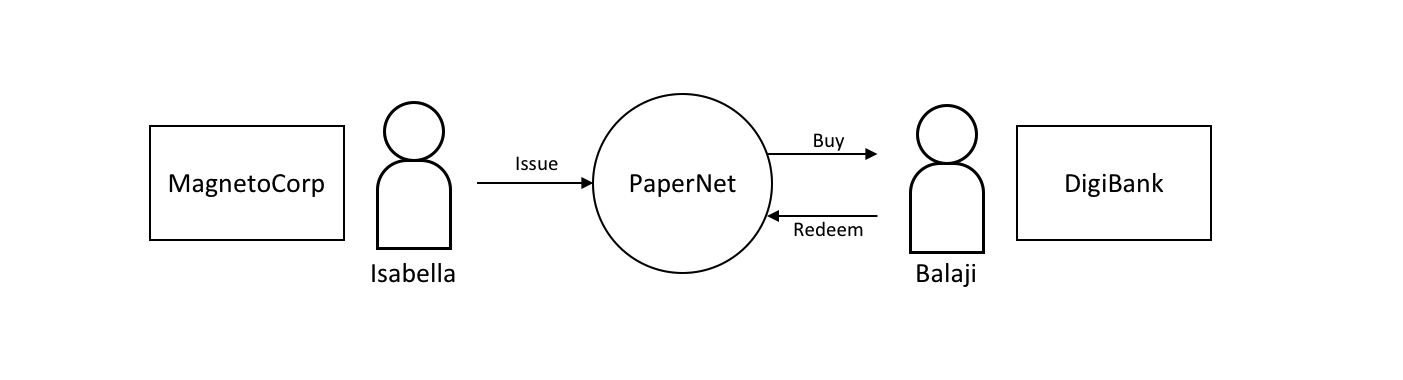 In this tutorial
two organizations, MagnetoCorp and DigiBank, trade commercial paper with each
other using PaperNet, a Hyperledger Fabric blockchain network.
In this tutorial
two organizations, MagnetoCorp and DigiBank, trade commercial paper with each
other using PaperNet, a Hyperledger Fabric blockchain network.
Once you’ve set up the test network, you’ll act as Isabella, an employee of MagnetoCorp, who will issue a commercial paper on its behalf. You’ll then switch roles to take the role of Balaji, an employee of DigiBank, who will buy this commercial paper, hold it for a period of time, and then redeem it with MagnetoCorp for a small profit.
You’ll act as a developer, end user, and administrator, each in different organizations, performing the following steps designed to help you understand what it’s like to collaborate as two different organizations working independently, but according to mutually agreed rules in a Hyperledger Fabric network.
- Set up machine and download samples
- Create the network
- Examine the commercial paper smart contract
- Deploy the smart contract to the channel by approving the chaincode definition as MagnetoCorp and Digibank.
- Understand the structure of a MagnetoCorp application, including its dependencies
- Configure and use a wallet and identities
- Run a MagnetoCorp application to issue a commercial paper
- Understand how DigiBank uses the smart contract in their applications
- As Digibank, run applications that buy and redeem commercial paper
This tutorial has been tested on MacOS and Ubuntu, and should work on other Linux distributions. A Windows version is under development.
Prerequisites¶
Before you start, you must install some prerequisite technology required by the tutorial. We’ve kept these to a minimum so that you can get going quickly.
You must have the following technologies installed:
- Node The Node.js SDK README contains the up to date list of prerequisites.
You will find it helpful to install the following technologies:
A source code editor, such as Visual Studio Code version 1.28, or higher. VS Code will help you develop and test your application and smart contract. Install VS Code here.
Many excellent code editors are available including Atom, Sublime Text and Brackets.
You may find it helpful to install the following technologies as you become more experienced with application and smart contract development. There’s no requirement to install these when you first run the tutorial:
- Node Version Manager. NVM helps you easily switch between different versions of node – it can be really helpful if you’re working on multiple projects at the same time. Install NVM here.
Download samples¶
The commercial paper tutorial is one of the samples in the fabric-samples
repository. Before you begin this tutorial, ensure that you have followed the
instructions to install the required software in the Getting Started section.
When you are finished, you will have cloned the fabric-samples repository that
contains the tutorial scripts, smart contract, and application files.
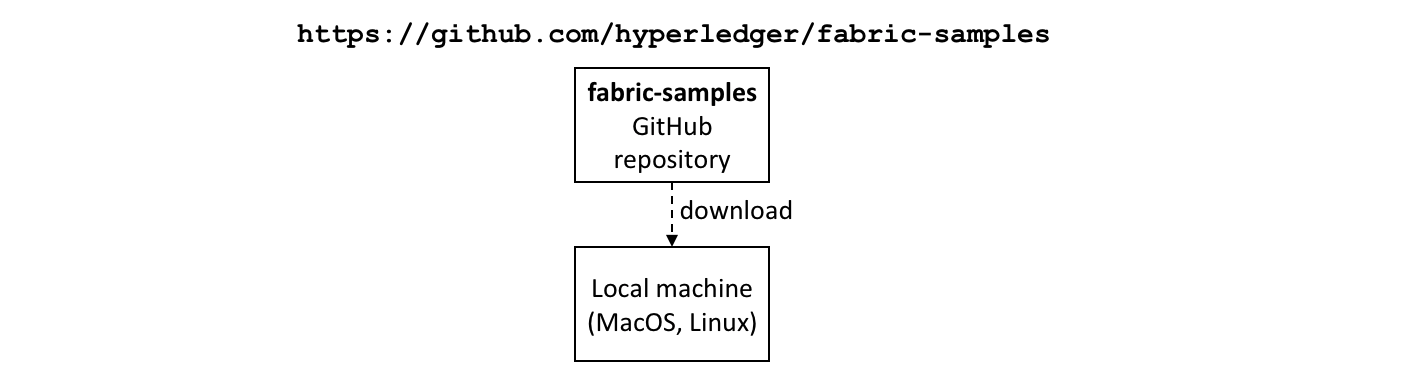 Download the
Download the
fabric-samples GitHub repository to your local machine.
After downloading, feel free to examine the directory structure of fabric-samples:
$ cd fabric-samples
$ ls
CODEOWNERS SECURITY.md first-network
CODE_OF_CONDUCT.md chaincode high-throughput
CONTRIBUTING.md chaincode-docker-devmode interest_rate_swaps
LICENSE ci off_chain_data
MAINTAINERS.md commercial-paper test-network
README.md fabcar
Notice the commercial-paper directory – that’s where our sample is located!
You’ve now completed the first stage of the tutorial! As you proceed, you’ll open multiple command windows for different users and components. For example:
- To show peer, orderer and CA log output from your network.
- To approve the chaincode as an administrator from MagnetoCorp and as an administrator from DigiBank.
- To run applications on behalf of Isabella and Balaji, who will use the smart contract to trade commercial paper with each other.
We’ll make it clear when you should run a command from particular command window; for example:
(isabella)$ ls
indicates that you should run the ls command from Isabella’s window.
Create the network¶
This tutorial will deploy a smart contract using the Fabric test network.
The test network consists of two peer organizations and one ordering organization.
The two peer organizations operate one peer each, while the ordering organization
operates a single node Raft ordering service. We will also use the test network
to create a single channel named mychannel that both peer organizations
will be members of.
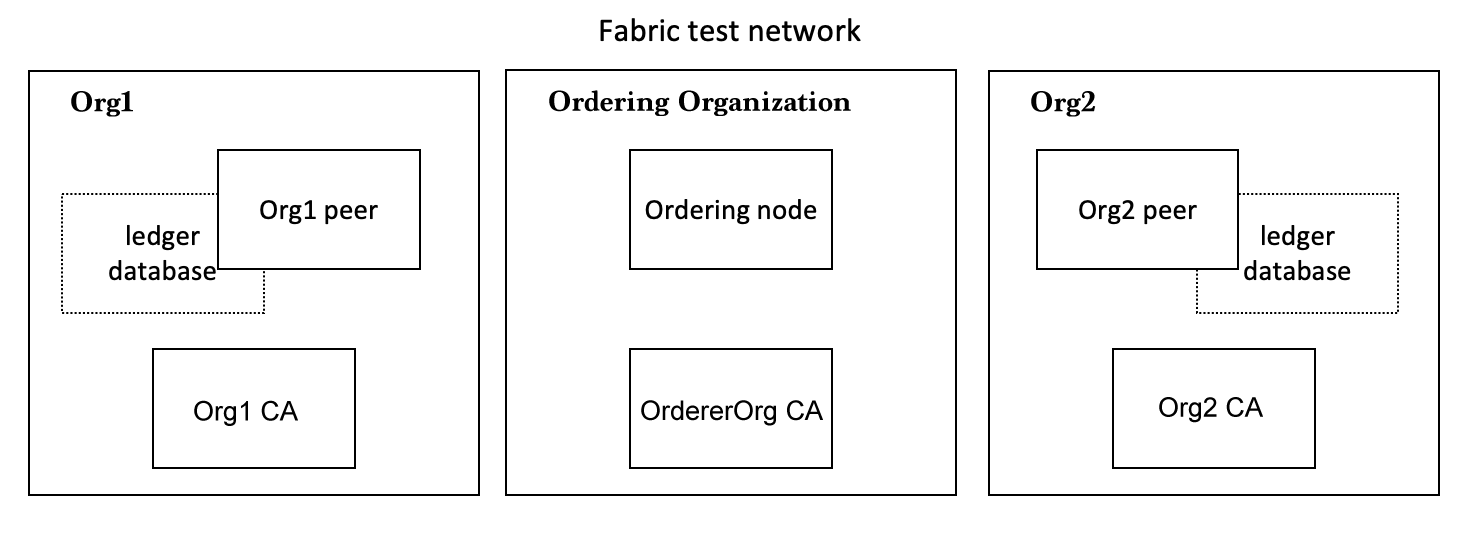 The Fabric test network is comprised of two peer organizations, Org1 and Org2,
and one ordering organization. Each component runs as a Docker container.
The Fabric test network is comprised of two peer organizations, Org1 and Org2,
and one ordering organization. Each component runs as a Docker container.
Each organization runs their own Certificate Authority. The two peers, the state databases, the ordering service node, and each organization CA each run in their own Docker container. In production environments, organizations typically use existing CAs that are shared with other systems; they’re not dedicated to the Fabric network.
The two organizations of the test network allow us to interact with a blockchain ledger as two organizations that operate separate peers. In this tutorial, we will operate Org1 of the test network as DigiBank and Org2 as MagnetoCorp.
You can start the test network and create the channel with a script provided in
the commercial paper directory. Change to the commercial-paper directory in
the fabric-samples:
cd fabric-samples/commercial-paper
Then use the script to start the test network:
./network-starter.sh
While the script is running, you will see logs of the test network being deployed.
When the script is complete, you can use the docker ps command to see the
Fabric nodes running on your local machine:
$ docker ps
CONTAINER ID IMAGE COMMAND CREATED STATUS PORTS NAMES
a86f50ca1907 hyperledger/fabric-peer:latest "peer node start" About a minute ago Up About a minute 7051/tcp, 0.0.0.0:9051->9051/tcp peer0.org2.example.com
77d0fcaee61b hyperledger/fabric-peer:latest "peer node start" About a minute ago Up About a minute 0.0.0.0:7051->7051/tcp peer0.org1.example.com
7eb5f64bfe5f hyperledger/fabric-couchdb "tini -- /docker-ent…" About a minute ago Up About a minute 4369/tcp, 9100/tcp, 0.0.0.0:5984->5984/tcp couchdb0
2438df719f57 hyperledger/fabric-couchdb "tini -- /docker-ent…" About a minute ago Up About a minute 4369/tcp, 9100/tcp, 0.0.0.0:7984->5984/tcp couchdb1
03373d116c5a hyperledger/fabric-orderer:latest "orderer" About a minute ago Up About a minute 0.0.0.0:7050->7050/tcp orderer.example.com
6b4d87f65909 hyperledger/fabric-ca:latest "sh -c 'fabric-ca-se…" About a minute ago Up About a minute 7054/tcp, 0.0.0.0:8054->8054/tcp ca_org2
7b01f5454832 hyperledger/fabric-ca:latest "sh -c 'fabric-ca-se…" About a minute ago Up About a minute 7054/tcp, 0.0.0.0:9054->9054/tcp ca_orderer
87aef6062f23 hyperledger/fabric-ca:latest "sh -c 'fabric-ca-se…" About a minute ago Up About a minute 0.0.0.0:7054->7054/tcp ca_org1
See if you can map these containers to the nodes of the test network (you may need to horizontally scroll to locate the information):
- The Org1 peer,
peer0.org1.example.com, is running in containera86f50ca1907 - The Org2 peer,
peer0.org2.example.com, is running in container77d0fcaee61b - The CouchDB database for the Org1 peer,
couchdb0, is running in container7eb5f64bfe5f - The CouchDB database for the Org2 peer,
couchdb1, is running in container2438df719f57 - The Ordering node,
orderer.example.com, is running in container03373d116c5a - The Org1 CA,
ca_org1, is running in container87aef6062f23 - The Org2 CA,
ca_org2, is running in container6b4d87f65909 - The Ordering Org CA,
ca_orderer, is running in container7b01f5454832
These containers all form a Docker network
called fabric_test. You can view the network with the docker network command:
$ docker network inspect fabric_test
[
{
"Name": "fabric_test",
"Id": "f4c9712139311004b8f7acc14e9f90170c5dcfd8cdd06303c7b074624b44dc9f",
"Created": "2020-04-28T22:45:38.525016Z",
"Containers": {
"03373d116c5abf2ca94f6f00df98bb74f89037f511d6490de4a217ed8b6fbcd0": {
"Name": "orderer.example.com",
"EndpointID": "0eed871a2aaf9a5dbcf7896aa3c0f53cc61f57b3417d36c56747033fd9f81972",
"MacAddress": "02:42:c0:a8:70:05",
"IPv4Address": "192.168.112.5/20",
"IPv6Address": ""
},
"2438df719f57a597de592cfc76db30013adfdcfa0cec5b375f6b7259f67baff8": {
"Name": "couchdb1",
"EndpointID": "52527fb450a7c80ea509cb571d18e2196a95c630d0f41913de8ed5abbd68993d",
"MacAddress": "02:42:c0:a8:70:06",
"IPv4Address": "192.168.112.6/20",
"IPv6Address": ""
},
"6b4d87f65909afd335d7acfe6d79308d6e4b27441b25a829379516e4c7335b88": {
"Name": "ca_org2",
"EndpointID": "1cc322a995880d76e1dd1f37ddf9c43f86997156124d4ecbb0eba9f833218407",
"MacAddress": "02:42:c0:a8:70:04",
"IPv4Address": "192.168.112.4/20",
"IPv6Address": ""
},
"77d0fcaee61b8fff43d33331073ab9ce36561a90370b9ef3f77c663c8434e642": {
"Name": "peer0.org1.example.com",
"EndpointID": "05d0d34569eee412e28313ba7ee06875a68408257dc47e64c0f4f5ef4a9dc491",
"MacAddress": "02:42:c0:a8:70:08",
"IPv4Address": "192.168.112.8/20",
"IPv6Address": ""
},
"7b01f5454832984fcd9650f05b4affce97319f661710705e6381dfb76cd99fdb": {
"Name": "ca_orderer",
"EndpointID": "057390288a424f49d6e9d6f788049b1e18aa28bccd56d860b2be8ceb8173ef74",
"MacAddress": "02:42:c0:a8:70:02",
"IPv4Address": "192.168.112.2/20",
"IPv6Address": ""
},
"7eb5f64bfe5f20701aae8a6660815c4e3a81c3834b71f9e59a62fb99bed1afc7": {
"Name": "couchdb0",
"EndpointID": "bfe740be15ec9dab7baf3806964e6b1f0b67032ce1b7ae26ac7844a1b422ddc4",
"MacAddress": "02:42:c0:a8:70:07",
"IPv4Address": "192.168.112.7/20",
"IPv6Address": ""
},
"87aef6062f2324889074cda80fec8fe014d844e10085827f380a91eea4ccdd74": {
"Name": "ca_org1",
"EndpointID": "a740090d33ca94dd7c6aaf14a79e1cb35109b549ee291c80195beccc901b16b7",
"MacAddress": "02:42:c0:a8:70:03",
"IPv4Address": "192.168.112.3/20",
"IPv6Address": ""
},
"a86f50ca19079f59552e8674932edd02f7f9af93ded14db3b4c404fd6b1abe9c": {
"Name": "peer0.org2.example.com",
"EndpointID": "6e56772b4783b1879a06f86901786fed1c307966b72475ce4631405ba8bca79a",
"MacAddress": "02:42:c0:a8:70:09",
"IPv4Address": "192.168.112.9/20",
"IPv6Address": ""
}
},
"Options": {},
"Labels": {}
}
]
See how the eight containers use different IP addresses, while being part of a single Docker network. (We’ve abbreviated the output for clarity.)
Because we are operating the test network as DigiBank and MagnetoCorp,
peer0.org1.example.com will belong to the DigiBank organization while
peer0.org2.example.com will be operated by MagnetoCorp. Now that the test
network is up and running, we can refer to our network as PaperNet from this point
forward.
To recap: you’ve downloaded the Hyperledger Fabric samples repository from GitHub and you’ve got a Fabric network running on your local machine. Let’s now start to play the role of MagnetoCorp, who wishes to issue and trade commercial paper.
Monitor the network as MagnetoCorp¶
The commercial paper tutorial allows you to act as two organizations by
providing two separate folders for DigiBank and MagnetoCorp. The two folders
contain the smart contracts and application files for each organization. Because
the two organizations have different roles in the trading of the commercial paper,
the application files are different for each organization. Open a new window in
the fabric-samples repository and use the following command to change into
the MagnetoCorp directory:
cd commercial-paper/organization/magnetocorp
The first thing we are going to do as MagnetoCorp is monitor the components
of PaperNet. An administrator can view the aggregated output from a set
of Docker containers using the logspout tool.
The tool collects the different output streams into one place, making it easy
to see what’s happening from a single window. This can be really helpful for
administrators when installing smart contracts or for developers when invoking
smart contracts, for example.
In the MagnetoCorp directory, run the following command to run the
monitordocker.sh script and start the logspout tool for the containers
associated with PaperNet running on fabric_test:
(magnetocorp admin)$ ./configuration/cli/monitordocker.sh fabric_test
...
latest: Pulling from gliderlabs/logspout
4fe2ade4980c: Pull complete
decca452f519: Pull complete
(...)
Starting monitoring on all containers on the network fabric_test
b7f3586e5d0233de5a454df369b8eadab0613886fc9877529587345fc01a3582
Note that you can pass a port number to the above command if the default port in monitordocker.sh is already in use.
(magnetocorp admin)$ ./monitordocker.sh fabric_test <port_number>
This window will now show output from the Docker containers for the remainder of the tutorial, so go ahead and open another command window. The next thing we will do is examine the smart contract that MagnetoCorp will use to issue to the commercial paper.
Examine the commercial paper smart contract¶
issue, buy and redeem are the three functions at the heart of the commercial
paper smart contract. It is used by applications to submit transactions which
correspondingly issue, buy and redeem commercial paper on the ledger. Our next
task is to examine this smart contract.
Open a new terminal in the fabric-samples directory and change into the
MagnetoCorp folder to act as the MagnetoCorp developer.
cd commercial-paper/organization/magnetocorp
You can then view the smart contract in the contract directory using your chosen
editor (VS Code in this tutorial):
(magnetocorp developer)$ code contract
In the lib directory of the folder, you’ll see papercontract.js file – this
contains the commercial paper smart contract!
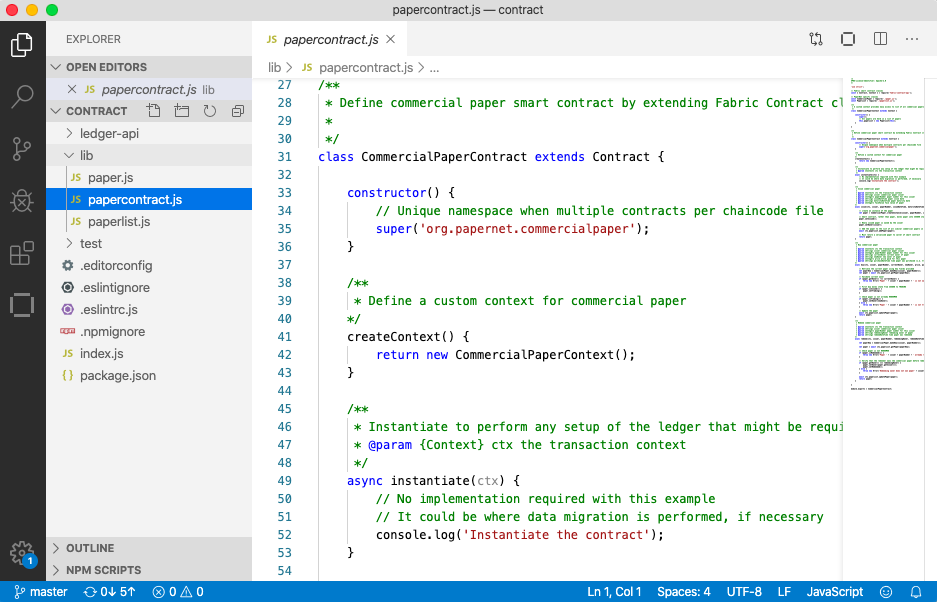 An
example code editor displaying the commercial paper smart contract in
An
example code editor displaying the commercial paper smart contract in papercontract.js
papercontract.js is a JavaScript program designed to run in the Node.js
environment. Note the following key program lines:
const { Contract, Context } = require('fabric-contract-api');This statement brings into scope two key Hyperledger Fabric classes that will be used extensively by the smart contract –
ContractandContext. You can learn more about these classes in thefabric-shimJSDOCS.
class CommercialPaperContract extends Contract {This defines the smart contract class
CommercialPaperContractbased on the built-in FabricContractclass. The methods which implement the key transactions toissue,buyandredeemcommercial paper are defined within this class.
async issue(ctx, issuer, paperNumber, issueDateTime, maturityDateTime...) {This method defines the commercial paper
issuetransaction for PaperNet. The parameters that are passed to this method will be used to create the new commercial paper.Locate and examine the
buyandredeemtransactions within the smart contract.
let paper = CommercialPaper.createInstance(issuer, paperNumber, issueDateTime...);Within the
issuetransaction, this statement creates a new commercial paper in memory using theCommercialPaperclass with the supplied transaction inputs. Examine thebuyandredeemtransactions to see how they similarly use this class.
await ctx.paperList.addPaper(paper);This statement adds the new commercial paper to the ledger using
ctx.paperList, an instance of aPaperListclass that was created when the smart contract contextCommercialPaperContextwas initialized. Again, examine thebuyandredeemmethods to see how they use this class.
return paper;This statement returns a binary buffer as response from the
issuetransaction for processing by the caller of the smart contract.
Feel free to examine other files in the contract directory to understand how
the smart contract works, and read in detail how papercontract.js is
designed in the smart contract processing
topic.
Deploy the smart contract to the channel¶
Before papercontract can be invoked by applications, it must be installed onto
the appropriate peer nodes of the test network and then defined on the channel
using the Fabric chaincode lifecycle. The Fabric chaincode
lifecycle allows multiple organizations to agree to the parameters of a chaincode
before the chaincode is deployed to a channel. As a result, we need to install
and approve the chaincode as administrators of both MagnetoCorp and DigiBank.
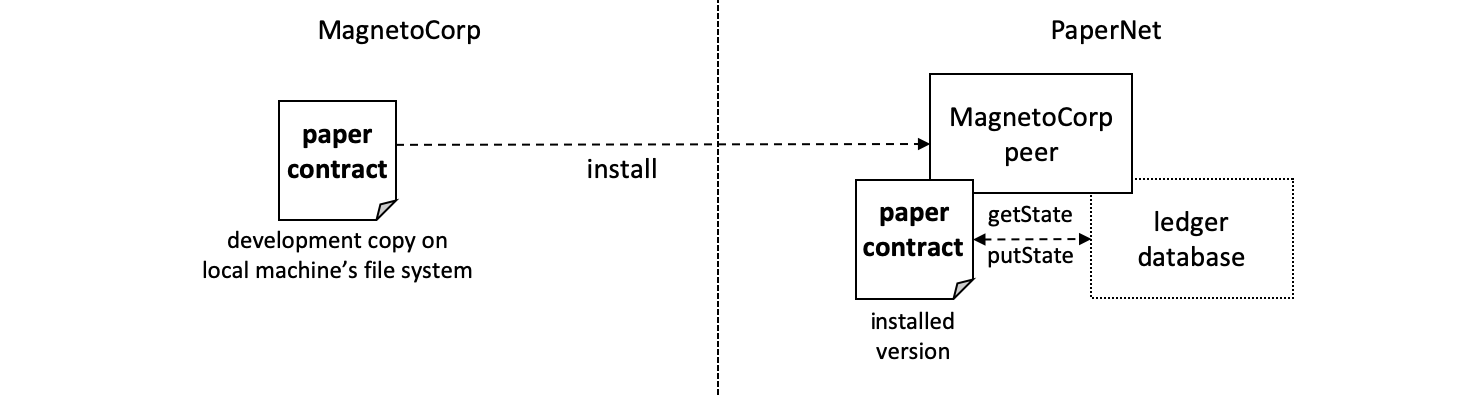 A MagnetoCorp
administrator installs a copy of the
A MagnetoCorp
administrator installs a copy of the papercontract onto a MagnetoCorp peer.
Smart contracts are the focus of application development, and are contained within a Hyperledger Fabric artifact called chaincode. One or more smart contracts can be defined within a single chaincode, and installing a chaincode will allow them to be consumed by the different organizations in PaperNet. It means that only administrators need to worry about chaincode; everyone else can think in terms of smart contracts.
Install and approve the smart contract as MagnetoCorp¶
We will first install and approve the smart contract as the MagnetoCorp admin. Make
sure that you are operating from the magnetocorp folder, or navigate back to that
folder using the following command:
cd commercial-paper/organization/magnetocorp
A MagnetoCorp administrator can interact with PaperNet using the peer CLI. However,
the administrator needs to set certain environment variables in their command
window to use the correct set of peer binaries, send commands to the address
of the MagnetoCorp peer, and sign requests with the correct cryptographic material.
You can use a script provided by the sample to set the environment variables in
your command window. Run the following command in the magnetocorp directory:
source magnetocorp.sh
You will see the full list of environment variables printed in your window. We can now use this command window to interact with PaperNet as the MagnetoCorp administrator.
The first step is to install the papercontract smart contract. The smart
contract can be packaged into a chaincode using the
peer lifecycle chaincode package command. In the MagnetoCorp administrator’s
command window, run the following command to create the chaincode package:
(magnetocorp admin)$ peer lifecycle chaincode package cp.tar.gz --lang node --path ./contract --label cp_0
The MagnetoCorp admin can now install the chaincode on the MagnetoCorp peer using
the peer lifecycle chaincode install command:
(magnetocorp admin)$ peer lifecycle chaincode install cp.tar.gz
When the chaincode package is installed, you will see messages similar to the following printed in your terminal:
2020-01-30 18:32:33.762 EST [cli.lifecycle.chaincode] submitInstallProposal -> INFO 001 Installed remotely: response:<status:200 payload:"\nEcp_0:ffda93e26b183e231b7e9d5051e1ee7ca47fbf24f00a8376ec54120b1a2a335c\022\004cp_0" >
2020-01-30 18:32:33.762 EST [cli.lifecycle.chaincode] submitInstallProposal -> INFO 002 Chaincode code package identifier: cp_0:ffda93e26b183e231b7e9d5051e1ee7ca47fbf24f00a8376ec54120b1a2a335c
Because the MagnetoCorp admin has set CORE_PEER_ADDRESS=localhost:9051 to
target its commands to peer0.org2.example.com, the INFO 001 Installed remotely...
indicates that papercontract has been successfully installed on this peer.
After we install the smart contract, we need to approve the chaincode definition
for papercontract as MagnetoCorp. The first step is to find the packageID of
the chaincode we installed on our peer. We can query the packageID using the
peer lifecycle chaincode queryinstalled command:
peer lifecycle chaincode queryinstalled
The command will return the same package identifier as the install command. You should see output similar to the following:
Installed chaincodes on peer:
Package ID: cp_0:ffda93e26b183e231b7e9d5051e1ee7ca47fbf24f00a8376ec54120b1a2a335c, Label: cp_0
We will need the package ID in the next step, so we will save it as an environment variable. The package ID may not be the same for all users, so you need to complete this step using the package ID returned from your command window.
export PACKAGE_ID=cp_0:ffda93e26b183e231b7e9d5051e1ee7ca47fbf24f00a8376ec54120b1a2a335c
The admin can now approve the chaincode definition for MagnetoCorp using the
peer lifecycle chaincode approveformyorg command:
(magnetocorp admin)$ peer lifecycle chaincode approveformyorg --orderer localhost:7050 --ordererTLSHostnameOverride orderer.example.com --channelID mychannel --name papercontract -v 0 --package-id $PACKAGE_ID --sequence 1 --tls --cafile $ORDERER_CA
One of the most important chaincode parameters that channel members need to
agree to using the chaincode definition is the chaincode endorsement policy.
The endorsement policy describes the set of organizations that must endorse
(execute and sign) a transaction before it can be determined to be valid. By
approving the papercontract chaincode without the --policy flag, the
MagnetoCorp admin agrees to using the channel’s default Endorsement policy,
which in the case of the mychannel test channel requires a
majority of organizations on the channel to endorse a transaction. All transactions,
whether valid or invalid, will be recorded on the ledger blockchain,
but only valid transactions will update the world state.
Install and approve the smart contract as DigiBank¶
Based on the mychannel LifecycleEndorsement policy, the Fabric Chaincode lifecycle
will require a majority of organizations on the channel to agree to the chaincode
definition before the chaincode can be committed to the channel.
This implies that we need to approve the papernet chaincode as both MagnetoCorp
and DigiBank to get the required majority of 2 out of 2. Open a new terminal
window in the fabric-samples and navigate to the folder that contains the
DigiBank smart contract and application files:
(digibank admin)$ cd commercial-paper/organization/digibank/
Use the script in the DigiBank folder to set the environment variables that will allow you to act as the DigiBank admin:
source digibank.sh
We can now install and approve papercontract as the DigiBank. Run the following
command to package the chaincode:
(digibank admin)$ peer lifecycle chaincode package cp.tar.gz --lang node --path ./contract --label cp_0
The admin can now install the chaincode on the DigiBank peer:
(digibank admin)$ peer lifecycle chaincode install cp.tar.gz
We then need to query and save the packageID of the chaincode that was just installed:
(digibank admin)$ peer lifecycle chaincode queryinstalled
Save the package ID as an environment variable. Complete this step using the package ID returned from your console.
export PACKAGE_ID=cp_0:ffda93e26b183e231b7e9d5051e1ee7ca47fbf24f00a8376ec54120b1a2a335c
The Digibank admin can now approve the chaincode definition of papercontract:
(digibank admin)$ peer lifecycle chaincode approveformyorg --orderer localhost:7050 --ordererTLSHostnameOverride orderer.example.com --channelID mychannel --name papercontract -v 0 --package-id $PACKAGE_ID --sequence 1 --tls --cafile $ORDERER_CA
Commit the chaincode definition to the channel¶
Now that DigiBank and MagnetoCorp have both approved the papernet chaincode, we
have the majority we need (2 out of 2) to commit the chaincode definition to the
channel. Once the chaincode is successfully defined on the channel, the
CommercialPaper smart contract inside the papercontract chaincode can be
invoked by client applications on the channel. Since either organization can
commit the chaincode to the channel, we will continue operating as the
DigiBank admin:
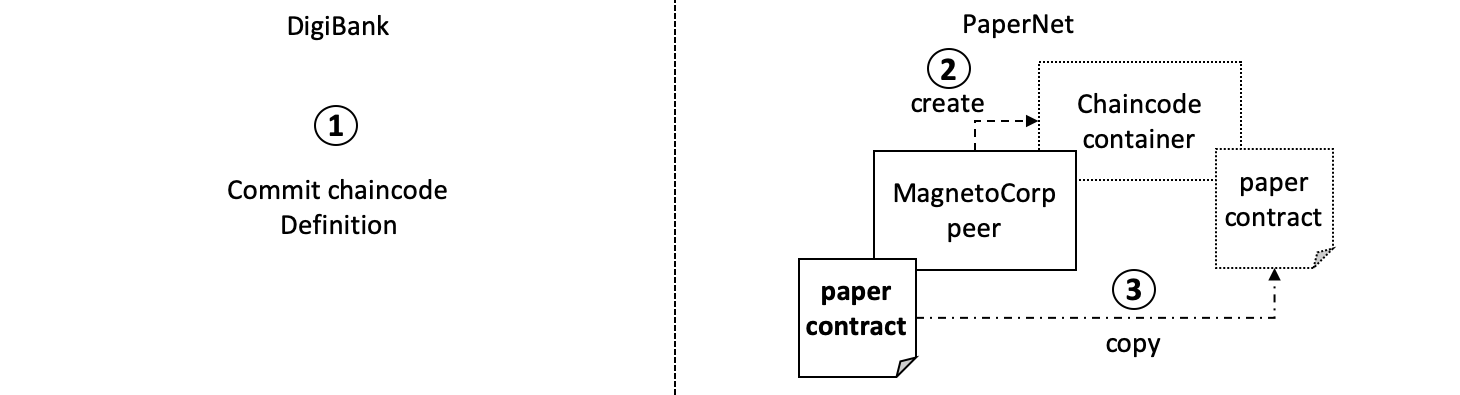 After the DigiBank administrator commits the definition of the
After the DigiBank administrator commits the definition of the papercontract chaincode to the channel, a new Docker chaincode container will be created to run papercontract on both PaperNet peers
The DigiBank administrator uses the peer lifecycle chaincode commit command
to commit the chaincode definition of papercontract to mychannel:
(digibank admin)$ peer lifecycle chaincode commit -o localhost:7050 --ordererTLSHostnameOverride orderer.example.com --peerAddresses localhost:7051 --tlsRootCertFiles ${PEER0_ORG1_CA} --peerAddresses localhost:9051 --tlsRootCertFiles ${PEER0_ORG2_CA} --channelID mychannel --name papercontract -v 0 --sequence 1 --tls --cafile $ORDERER_CA --waitForEvent
The chaincode container will start after the chaincode definition has been
committed to the channel. You can use the docker ps command to see
papercontract container starting on both peers.
(digibank admin)$ docker ps
CONTAINER ID IMAGE COMMAND CREATED STATUS PORTS NAMES
d4ba9dc9c55f dev-peer0.org1.example.com-cp_0-ebef35e7f1f25eea1dcc6fcad5019477cd7f434c6a5dcaf4e81744e282903535-05cf67c20543ee1c24cf7dfe74abce99785374db15b3bc1de2da372700c25608 "docker-entrypoint.s…" 30 seconds ago Up 28 seconds dev-peer0.org1.example.com-cp_0-ebef35e7f1f25eea1dcc6fcad5019477cd7f434c6a5dcaf4e81744e282903535
a944c0f8b6d6 dev-peer0.org2.example.com-cp_0-1487670371e56d107b5e980ce7f66172c89251ab21d484c7f988c02912ddeaec-1a147b6fd2a8bd2ae12db824fad8d08a811c30cc70bc5b6bc49a2cbebc2e71ee "docker-entrypoint.s…" 31 seconds ago Up 28 seconds dev-peer0.org2.example.com-cp_0-1487670371e56d107b5e980ce7f66172c89251ab21d484c7f988c02912ddeaec
Notice that the containers are named to indicate the peer that started it, and
the fact that it’s running papercontract version 0.
Now that we have deployed the papercontract chaincode to the channel, we can
use the MagnetoCorp application to issue the commercial paper. Let’s take a
moment to examine the application structure.
Application structure¶
The smart contract contained in papercontract is called by MagnetoCorp’s
application issue.js. Isabella uses this application to submit a transaction
to the ledger which issues commercial paper 00001. Let’s quickly examine how
the issue application works.
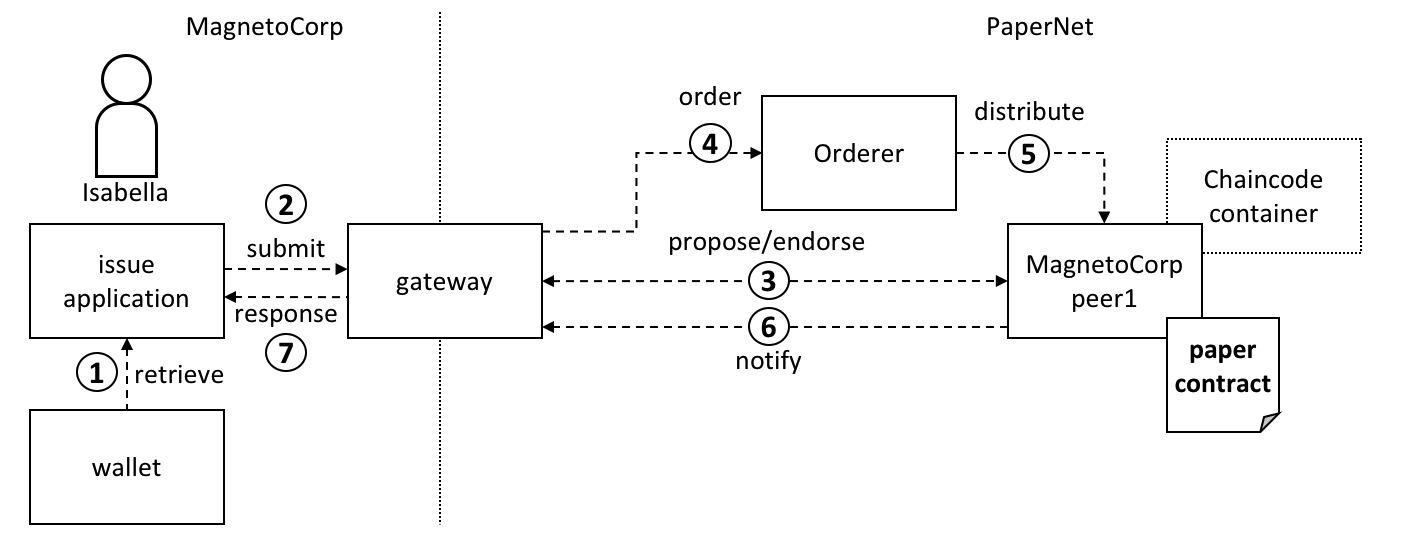 A gateway
allows an application to focus on transaction generation, submission and
response. It coordinates transaction proposal, ordering and notification
processing between the different network components.
A gateway
allows an application to focus on transaction generation, submission and
response. It coordinates transaction proposal, ordering and notification
processing between the different network components.
Because the issue application submits transactions on behalf of Isabella, it
starts by retrieving Isabella’s X.509 certificate from her
wallet, which might be stored on the local file
system or a Hardware Security Module
HSM. The issue
application is then able to utilize the gateway to submit transactions on the
channel. The Hyperledger Fabric SDK provides a
gateway abstraction so that applications can
focus on application logic while delegating network interaction to the
gateway. Gateways and wallets make it straightforward to write Hyperledger
Fabric applications.
So let’s examine the issue application that Isabella is going to use. Open a
separate terminal window for her, and in fabric-samples locate the MagnetoCorp
/application folder:
(isabella)$ cd commercial-paper/organization/magnetocorp/application/
(isabella)$ ls
addToWallet.js enrollUser.js issue.js package.json
addToWallet.js is the program that Isabella is going to use to load her
identity into her wallet, and issue.js will use this identity to create
commercial paper 00001 on behalf of MagnetoCorp by invoking papercontract.
Change to the directory that contains MagnetoCorp’s copy of the application
issue.js, and use your code editor to examine it:
(isabella)$ cd commercial-paper/organization/magnetocorp/application
(isabella)$ code issue.js
Examine this directory; it contains the issue application and all its dependencies.
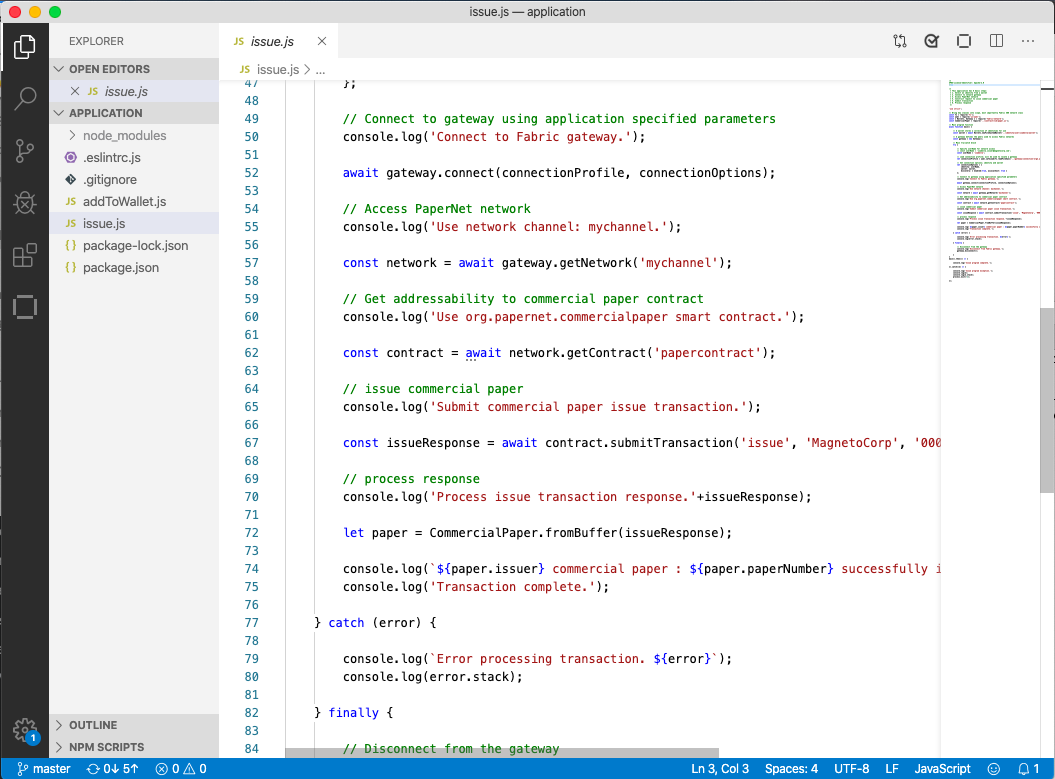 A code editor
displaying the contents of the commercial paper application directory.
A code editor
displaying the contents of the commercial paper application directory.
Note the following key program lines in issue.js:
const { Wallets, Gateway } = require('fabric-network');This statement brings two key Hyperledger Fabric SDK classes into scope –
WalletandGateway.
const wallet = await Wallets.newFileSystemWallet('../identity/user/isabella/wallet');This statement identifies that the application will use
isabellawallet when it connects to the blockchain network channel. Because Isabella’s X.509 certificate is in the local file system, the application creates a newFileSystemWallet. The application will select a particular identity withinisabellawallet.
await gateway.connect(connectionProfile, connectionOptions);This line of code connects to the network using the gateway identified by
connectionProfile, using the identity referred to inConnectionOptions.See how
../gateway/networkConnection.yamlandUser1@org1.example.comare used for these values respectively.
const network = await gateway.getNetwork('mychannel');This connects the application to the network channel
mychannel, where thepapercontractwas previously deployed.
const contract = await network.getContract('papercontract');This statement gives the application access to the
papercontractchaincode. Once an application has issued getContract, it can submit to any smart contract transaction implemented within the chaincode.const issueResponse = await contract.submitTransaction('issue', 'MagnetoCorp', '00001', ...);This line of code submits the a transaction to the network using the
issuetransaction defined within the smart contract.MagnetoCorp,00001… are the values to be used by theissuetransaction to create a new commercial paper.let paper = CommercialPaper.fromBuffer(issueResponse);This statement processes the response from the
issuetransaction. The response needs to deserialized from a buffer intopaper, aCommercialPaperobject which can interpreted correctly by the application.
Feel free to examine other files in the /application directory to understand
how issue.js works, and read in detail how it is implemented in the
application topic.
Application dependencies¶
The issue.js application is written in JavaScript and designed to run in the
Node.js environment that acts as a client to the PaperNet network.
As is common practice, MagnetoCorp’s application is built on many
external node packages — to improve quality and speed of development. Consider
how issue.js includes the js-yaml
package to process the YAML gateway
connection profile, or the fabric-network
package to access the Gateway
and Wallet classes:
const yaml = require('js-yaml');
const { Wallets, Gateway } = require('fabric-network');
These packages have to be downloaded from npm to the
local file system using the npm install command. By convention, packages must
be installed into an application-relative /node_modules directory for use at
runtime.
Open the package.json file to see how issue.js identifies the packages to
download and their exact versions by examining the “dependencies” section of the file.
npm versioning is very powerful; you can read more about it here.
Let’s install these packages with the npm install command – this may take up
to a minute to complete:
(isabella)$ cd commercial-paper/organization/magnetocorp/application/
(isabella)$ npm install
( ) extract:lodash: sill extract ansi-styles@3.2.1
(...)
added 738 packages in 46.701s
See how this command has updated the directory:
(isabella)$ ls
enrollUser.js node_modules package.json
issue.js package-lock.json
Examine the node_modules directory to see the packages that have been
installed. There are lots, because js-yaml and fabric-network are themselves
built on other npm packages! Helpfully, the package-lock.json
file identifies the exact
versions installed, which can prove invaluable if you want to exactly reproduce
environments; to test, diagnose problems or deliver proven applications for
example.
Wallet¶
Isabella is almost ready to run issue.js to issue MagnetoCorp commercial paper
00001; there’s just one remaining task to perform! As issue.js acts on
behalf of Isabella, and therefore MagnetoCorp, it will use identity from her
wallet that reflects these facts. We now need to
perform this one-time activity of generating the appropriate X.509 credentials
to her wallet.
The MagnetoCorp Certificate Authority running on PaperNet, ca_org2, has an
application user that was registered when the network was deployed. Isabella
can use the identity name and secret to generate the X.509 cryptographic material
for the issue.js application. The process of using a CA to generate client side
cryptographic material is referred to as enrollment. In a real word scenario,
a network operator would provide the name and secret of a client identity that
was registered with the CA to an application developer. The developer would then
use the credentials to enroll their application and interact with the network.
The enrollUser.js program uses the fabric-ca-client class to generate a private
and public key pair, and then issues a Certificate Signing Request to the CA.
If the identiy name and secret submitted by Isabella match the credentials
registered with the CA, the CA will issue and sign a certificate that encodes the
public key, establishing that Isabella belongs to MagnetoCorp. When the signing
request is complete, enrollUser.js stores the private key and signing certificate
in Isabella’s wallet. You can examine the enrollUser.js file to learn more about
how the Node SDK uses the fabric-ca-client class to complete these tasks.
In Isabella’s terminal window, run the enrollUser.js program to add identity
information to her wallet:
(isabella)$ node enrollUser.js
Wallet path: /Users/nikhilgupta/fabric-samples/commercial-paper/organization/magnetocorp/identity/user/isabella/wallet
Successfully enrolled client user "isabella" and imported it into the wallet
We can now turn our focus to the result of this program — the contents of the wallet which will be used to submit transactions to PaperNet:
(isabella)$ ls ../identity/user/isabella/wallet/
isabella.id
Isabella can store multiple identities in her wallet, though in our example, she
only uses one. The wallet folder contains an isabella.id file that provides
the information that Isabella needs to connect to the network. Other identities
used by Isabella would have their own file. You can open this file to see the
identity information that issue.js will use on behalf of Isabella inside a JSON
file. The output has been formatted for clarity.
(isabella)$ cat ../identity/user/isabella/wallet/*
{
"credentials": {
"certificate": "-----BEGIN CERTIFICATE-----\nMIICKTCCAdCgAwIBAgIQWKwvLG+sqeO3LwwQK6avZDAKBggqhkjOPQQDAjBzMQsw\nCQYDVQQGEwJVUzETMBEGA1UECBMKQ2FsaWZvcm5pYTEWMBQGA1UEBxMNU2FuIEZy\nYW5jaXNjbzEZMBcGA1UEChMQb3JnMi5leGFtcGxlLmNvbTEcMBoGA1UEAxMTY2Eu\nb3JnMi5leGFtcGxlLmNvbTAeFw0yMDAyMDQxOTA5MDBaFw0zMDAyMDExOTA5MDBa\nMGwxCzAJBgNVBAYTAlVTMRMwEQYDVQQIEwpDYWxpZm9ybmlhMRYwFAYDVQQHEw1T\nYW4gRnJhbmNpc2NvMQ8wDQYDVQQLEwZjbGllbnQxHzAdBgNVBAMMFlVzZXIxQG9y\nZzIuZXhhbXBsZS5jb20wWTATBgcqhkjOPQIBBggqhkjOPQMBBwNCAAT4TnTblx0k\ngfqX+NN7F76Me33VTq3K2NUWZRreoJzq6bAuvdDR+iFvVPKXbdORnVvRSATcXsYl\nt20yU7n/53dbo00wSzAOBgNVHQ8BAf8EBAMCB4AwDAYDVR0TAQH/BAIwADArBgNV\nHSMEJDAigCDOCdm4irsZFU3D6Hak4+84QRg1N43iwg8w1V6DRhgLyDAKBggqhkjO\nPQQDAgNHADBEAiBhzKix1KJcbUy9ey5ulWHRUMbqdVCNHe/mRtUdaJagIgIgYpbZ\nXf0CSiTXIWOJIsswN4Jp+ZxkJfFVmXndqKqz+VM=\n-----END CERTIFICATE-----\n",
"privateKey": "-----BEGIN PRIVATE KEY-----\nMIGHAgEAMBMGByqGSM49AgEGCCqGSM49AwEHBG0wawIBAQQggs55vQg2oXi8gNi8\nNidE8Fy5zenohArDq3FGJD8cKU2hRANCAAT4TnTblx0kgfqX+NN7F76Me33VTq3K\n2NUWZRreoJzq6bAuvdDR+iFvVPKXbdORnVvRSATcXsYlt20yU7n/53db\n-----END PRIVATE KEY-----\n"
},
"mspId": "Org2MSP",
"type": "X.509",
"version": 1
}
In the file you can notice the following:
- a
"privateKey":used to sign transactions on Isabella’s behalf, but not distributed outside of her immediate control. - a
"certificate":which contains Isabella’s public key and other X.509 attributes added by the Certificate Authority at certificate creation. This certificate is distributed to the network so that different actors at different times can cryptographically verify information created by Isabella’s private key.
You can Learn more about certificates here. In practice, the certificate file also contains some Fabric-specific metadata such as Isabella’s organization and role – read more in the wallet topic.
Issue application¶
Isabella can now use issue.js to submit a transaction that will issue
MagnetoCorp commercial paper 00001:
(isabella)$ node issue.js
Connect to Fabric gateway.
Use network channel: mychannel.
Use org.papernet.commercialpaper smart contract.
Submit commercial paper issue transaction.
Process issue transaction response.{"class":"org.papernet.commercialpaper","key":"\"MagnetoCorp\":\"00001\"","currentState":1,"issuer":"MagnetoCorp","paperNumber":"00001","issueDateTime":"2020-05-31","maturityDateTime":"2020-11-30","faceValue":"5000000","owner":"MagnetoCorp"}
MagnetoCorp commercial paper : 00001 successfully issued for value 5000000
Transaction complete.
Disconnect from Fabric gateway.
Issue program complete.
The node command initializes a Node.js environment, and runs issue.js. We
can see from the program output that MagnetoCorp commercial paper 00001 was
issued with a face value of 5M USD.
As you’ve seen, to achieve this, the application invokes the issue transaction
defined in the CommercialPaper smart contract within papercontract.js.
The smart contract interacts with the ledger via the
Fabric APIs, most notably putState() and getState(), to represent the new
commercial paper as a vector state within the world state. We’ll see how this
vector state is subsequently manipulated by the buy and redeem transactions
also defined within the smart contract.
All the time, the underlying Fabric SDK handles the transaction endorsement, ordering and notification process, making the application’s logic straightforward; the SDK uses a gateway to abstract away network details and connectionOptions to declare more advanced processing strategies such as transaction retry.
Let’s now follow the lifecycle of MagnetoCorp 00001 by switching our emphasis to an employee of DigiBank, Balaji, who will buy the commercial paper using a DigiBank application.
Digibank applications¶
Balaji uses DigiBank’s buy application to submit a transaction to the ledger
which transfers ownership of commercial paper 00001 from MagnetoCorp to
DigiBank. The CommercialPaper smart contract is the same as that used by
MagnetoCorp’s application, however the transaction is different this time –
it’s buy rather than issue. Let’s examine how DigiBank’s application works.
Open a separate terminal window for Balaji. In fabric-samples, change to the
DigiBank application directory that contains the application, buy.js, and open
it with your editor:
(balaji)$ cd commercial-paper/organization/digibank/application/
(balaji)$ code buy.js
As you can see, this directory contains both the buy and redeem applications
that will be used by Balaji.
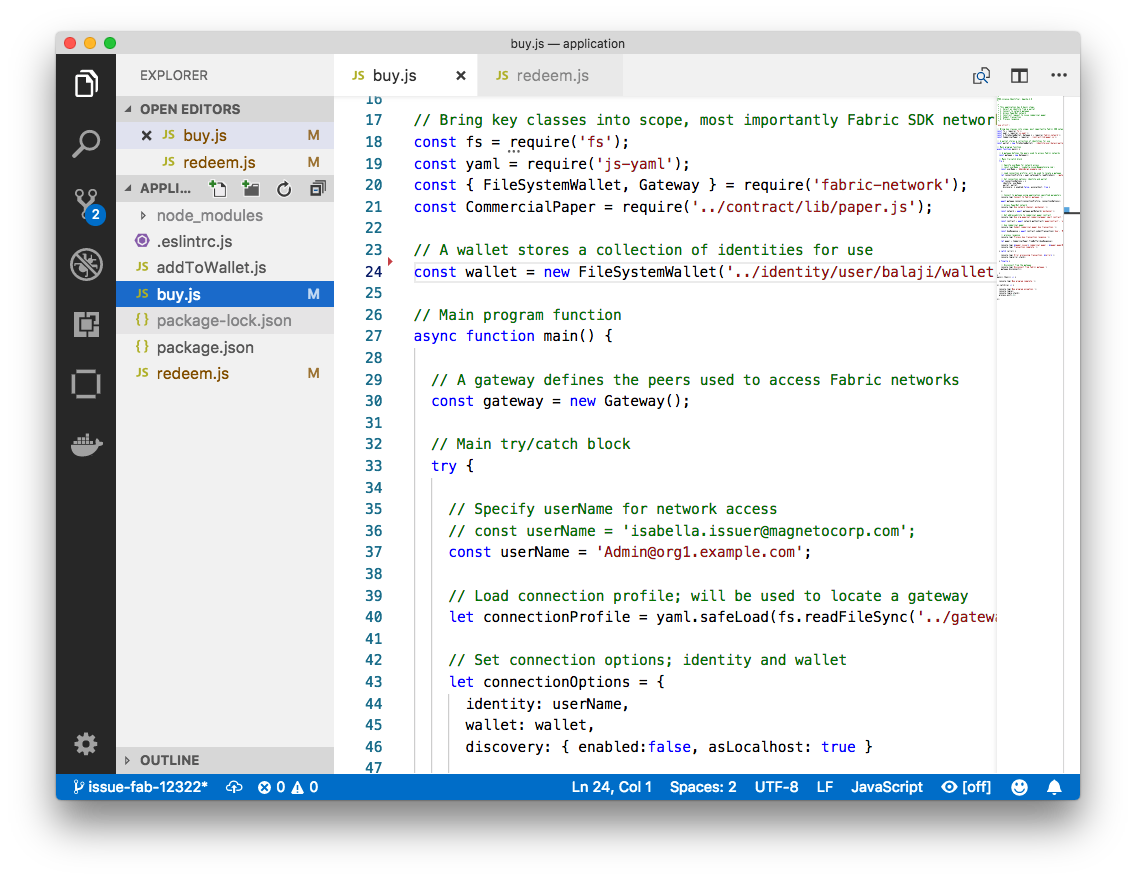 DigiBank’s
commercial paper directory containing the
DigiBank’s
commercial paper directory containing the buy.js and redeem.js
applications.
DigiBank’s buy.js application is very similar in structure to MagnetoCorp’s
issue.js with two important differences:
Identity: the user is a DigiBank user
Balajirather than MagnetoCorp’sIsabellaconst wallet = await Wallets.newFileSystemWallet('../identity/user/balaji/wallet');
See how the application uses the
balajiwallet when it connects to the PaperNet network channel.buy.jsselects a particular identity withinbalajiwallet.
Transaction: the invoked transaction is
buyrather thanissueconst buyResponse = await contract.submitTransaction('buy', 'MagnetoCorp', '00001', ...);
A
buytransaction is submitted with the valuesMagnetoCorp,00001, …, that are used by theCommercialPapersmart contract class to transfer ownership of commercial paper00001to DigiBank.
Feel free to examine other files in the application directory to understand
how the application works, and read in detail how buy.js is implemented in
the application topic.
Run as DigiBank¶
The DigiBank applications which buy and redeem commercial paper have a very similar structure to MagnetoCorp’s issue application. Therefore, let’s install their dependencies and set up Balaji’s wallet so that he can use these applications to buy and redeem commercial paper.
Like MagnetoCorp, Digibank must the install the required application packages
using the npm install command, and again, this make take a short time to
complete.
In the DigiBank administrator window, install the application dependencies:
(digibank admin)$ cd commercial-paper/organization/digibank/application/
(digibank admin)$ npm install
( ) extract:lodash: sill extract ansi-styles@3.2.1
(...)
added 738 packages in 46.701s
In Balaji’s command window, run the enrollUser.js program to generate a
certificate and private key and them to his wallet:
(balaji)$ node enrollUser.js
Wallet path: /Users/nikhilgupta/fabric-samples/commercial-paper/organization/digibank/identity/user/balaji/wallet
Successfully enrolled client user "balaji" and imported it into the wallet
The addToWallet.js program has added identity information for balaji, to his
wallet, which will be used by buy.js and redeem.js to submit transactions to
PaperNet.
Like Isabella, Balaji can store multiple identities in his wallet, though in our
example, he only uses one. His corresponding id file at
digibank/identity/user/balaji/wallet/balaji.id is very similar Isabella’s —
feel free to examine it.
Buy application¶
Balaji can now use buy.js to submit a transaction that will transfer ownership
of MagnetoCorp commercial paper 00001 to DigiBank.
Run the buy application in Balaji’s window:
(balaji)$ node buy.js
Connect to Fabric gateway.
Use network channel: mychannel.
Use org.papernet.commercialpaper smart contract.
Submit commercial paper buy transaction.
Process buy transaction response.
MagnetoCorp commercial paper : 00001 successfully purchased by DigiBank
Transaction complete.
Disconnect from Fabric gateway.
Buy program complete.
You can see the program output that MagnetoCorp commercial paper 00001 was
successfully purchased by Balaji on behalf of DigiBank. buy.js invoked the
buy transaction defined in the CommercialPaper smart contract which updated
commercial paper 00001 within the world state using the putState() and
getState() Fabric APIs. As you’ve seen, the application logic to buy and issue
commercial paper is very similar, as is the smart contract logic.
Redeem application¶
The final transaction in the lifecycle of commercial paper 00001 is for
DigiBank to redeem it with MagnetoCorp. Balaji uses redeem.js to submit a
transaction to perform the redeem logic within the smart contract.
Run the redeem transaction in Balaji’s window:
(balaji)$ node redeem.js
Connect to Fabric gateway.
Use network channel: mychannel.
Use org.papernet.commercialpaper smart contract.
Submit commercial paper redeem transaction.
Process redeem transaction response.
MagnetoCorp commercial paper : 00001 successfully redeemed with MagnetoCorp
Transaction complete.
Disconnect from Fabric gateway.
Redeem program complete.
Again, see how the commercial paper 00001 was successfully redeemed when
redeem.js invoked the redeem transaction defined in CommercialPaper.
Again, it updated commercial paper 00001 within the world state to reflect
that the ownership returned to MagnetoCorp, the issuer of the paper.
Clean up¶
When you are finished using the Commercial Paper tutorial, you can use a script to clean up your environment. Use a command window to navigate back to the root directory of the commercial paper sample:
cd fabric-samples/commercial-paper
You can then bring down the network with the following command:
./network-clean.sh
This command will bring down the peers, CouchDB containers, and ordering node of the network, in addition to the logspout tool. It will also remove the identities that we created for Isabella and Balaji. Note that all of the data on the ledger will be lost. If you want to go through the tutorial again, you will start from a clean initial state.
Further reading¶
To understand how applications and smart contracts shown in this tutorial work in more detail, you’ll find it helpful to read Developing Applications. This topic will give you a fuller explanation of the commercial paper scenario, the PaperNet business network, its actors, and how the applications and smart contracts they use work in detail.
Also feel free to use this sample to start creating your own applications and smart contracts!